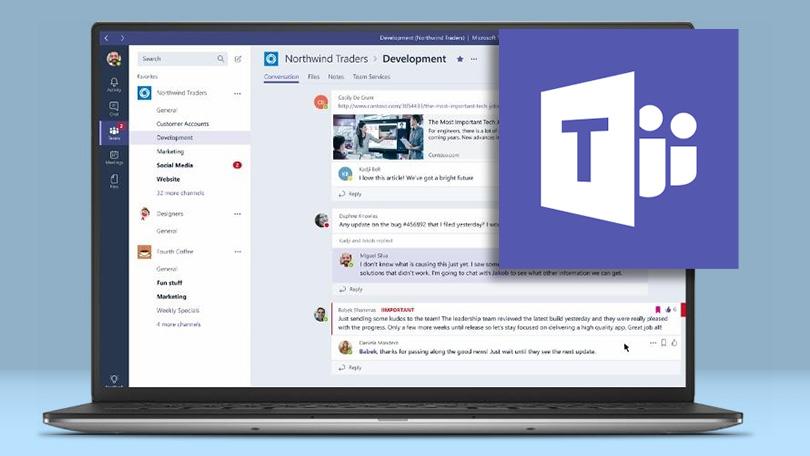
What is Microsoft Teams?
Microsoft Teams is a persistent chat-based collaboration software complete with document sharing, online meetings, and many more extremely useful features for business communications.
All Burnley College staff and students have access to Microsoft Teams from when your account is first created.
How do I access Microsoft Teams?
There are several ways to access Microsoft Teams which are listed below:
Via any Modern Web Browser
You can access Teams via the web by going clicking the following link – Microsoft Teams Web
You can also access Teams on the web by singing into your emails and clicking the 9 dots on the top left hand side then choosing Microsoft Teams.
Windows 10
If you are using a college Windows 10 Computer you should already have Microsoft Teams installed. You can find it by pressing the start button on the bottom left of the screen and choosing “Microsoft Teams”.
If it is your own device you can download the Microsoft Teams app by going to:
https://teams.microsoft.com/downloads
From the link, please follow the on-screen instructions provided. To then sign in to the app please use your college username and password as you would for your emails.
MacOS
To download the Teams app for MacOS, please go to the following link:
https://teams.microsoft.com/downloads
From the link, please follow the on-screen instructions provided. To then sign in to the app please use your college username and password as you would for your emails.
Mobile Devices – iPhone, iPad, Android
You can get the Microsoft Teams app on both the the Apple App Store (iPhones/iPads) and the Play Store (Android).
Search “Microsoft Teams” on the relevant store and download the app. You will be then asked to login. Please use your college username and password as you would for your emails.
