What is MFA?
In order to make our systems more secure you maybe asked to setup MFA (Multi-Factor Authentication). MFA is a way to verify it is yourself trying to access the college system to prevent a malicious actor who may have got access to your password.
How do I sign up to MFA?
- First click on this link to go to the registration page – https://account.activedirectory.windowsazure.com/proofup.aspx?proofup=1
- Sign in as your normally would do to your emails
- You will then be prompted to provide more information. Please press “Next”
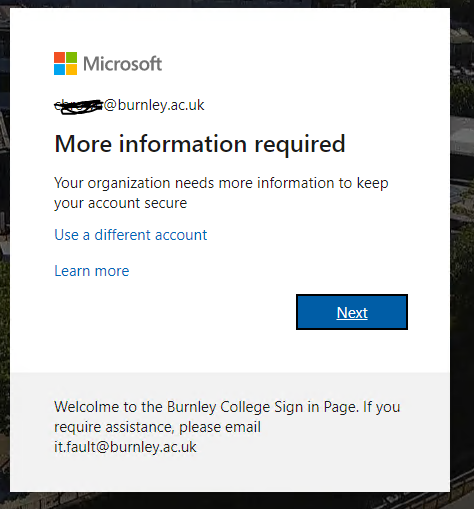
4. You will then be prompted to choose how you wish to setup Authentication. You can choose either choose from the following options (you only have to choose one of the two):
Mobile App (Recommended Method) – This recommended option requires you to download an app on your mobile phone that is compatible with Windows Phone, Android and iOS. Once you choose mobile app, press the option for “Receive notifications for verification” and press setup. This will then walk you through how to set this up.
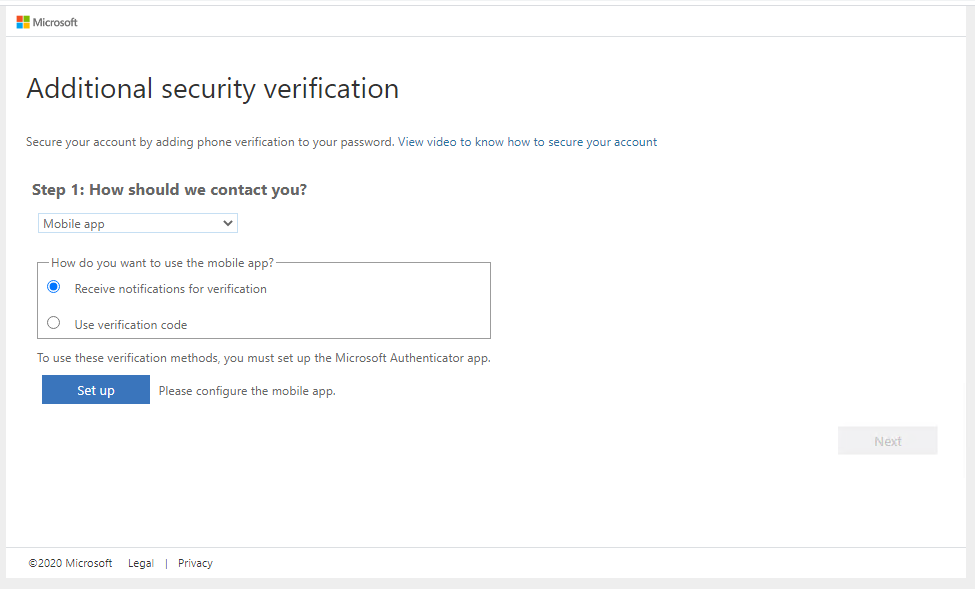
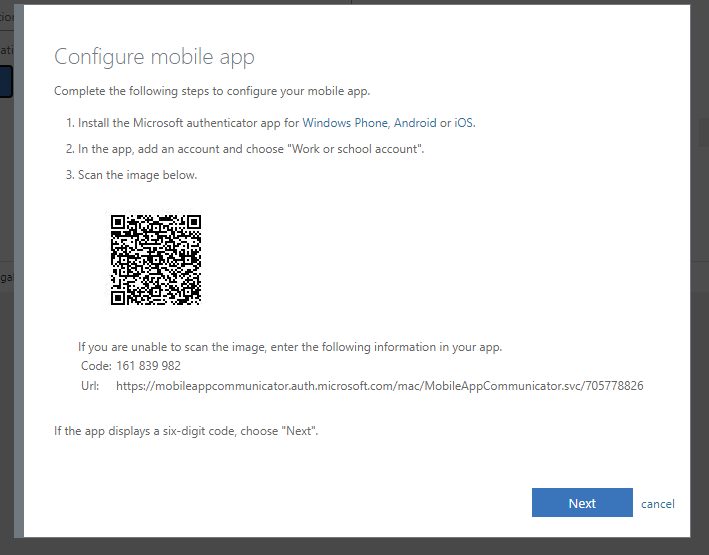
Authentication Phone – This option requires you to enter a mobile phone number that will be used to authenticate you. Enter your mobile number and choose either to be contacted by SMS or a Phone Call (Network Services would recommend SMS as it is much quicker than the phone call option)
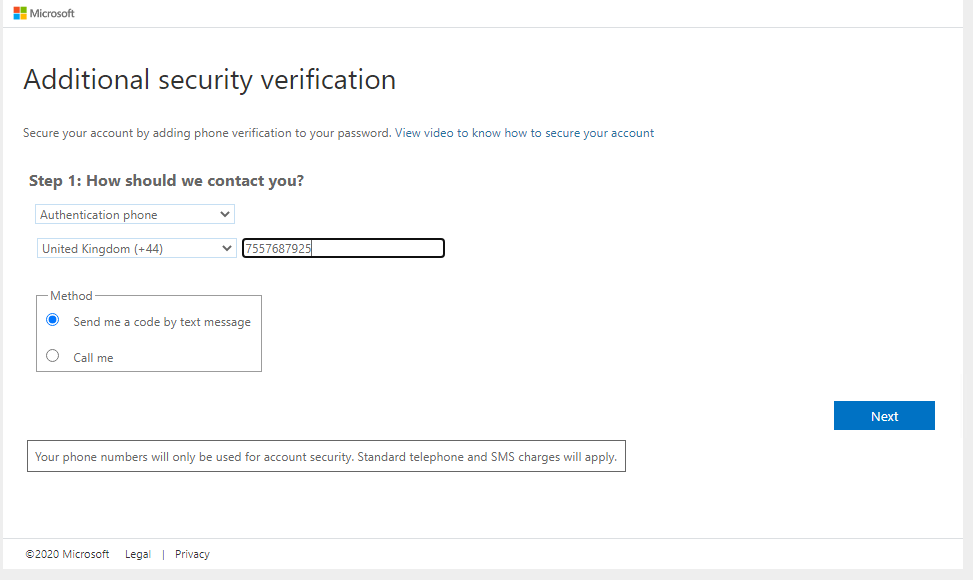
5. Once you have completed one of these two methods you are now setup for MFA
What do I have to do now?
When outside of the college campus you will now be required to authenticate using your chosen method. You will be guided through this process at the sign in screen.
