How do I print on a college Chromebook?
To print on a college Chromebook you need to follow the below steps:
1. Press print on the document you would like to print from and press “See more…”
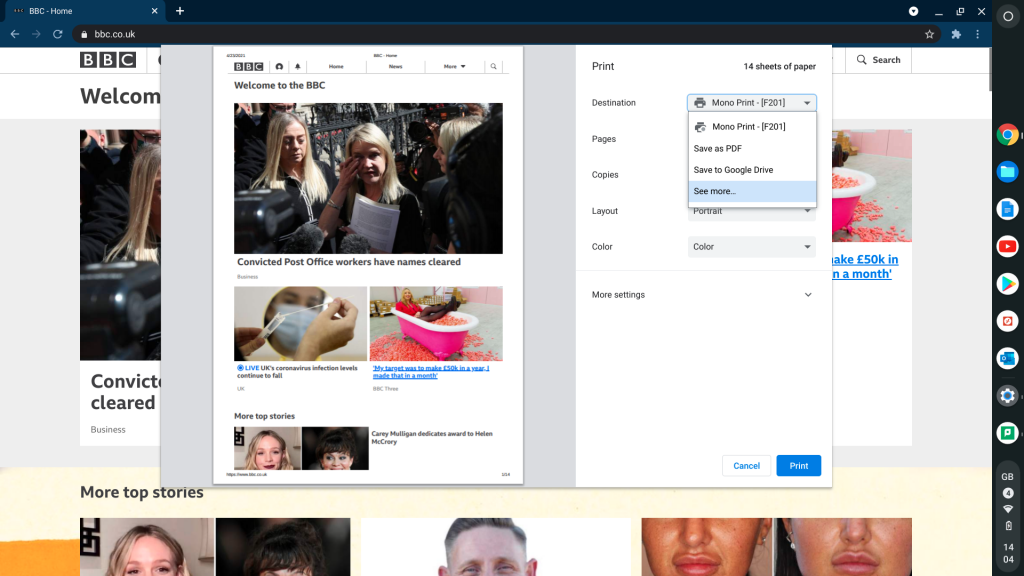
2. Select either “Mono Print” or “Colour Print”
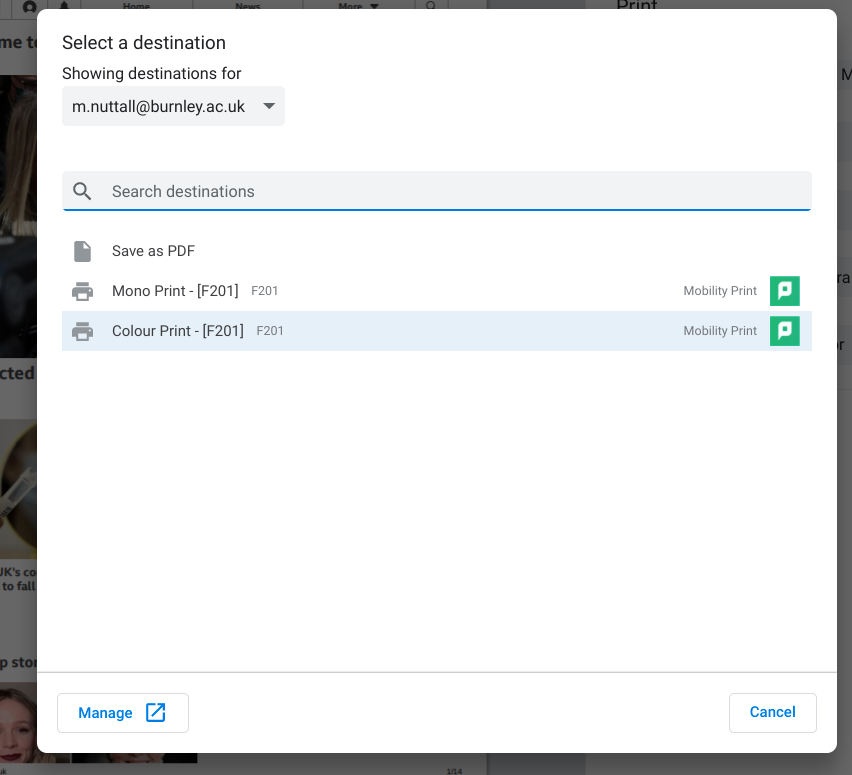
3. You will then be prompted to logon, please use your college username and password e.g “100108321” for students or “jbloggs” for staff
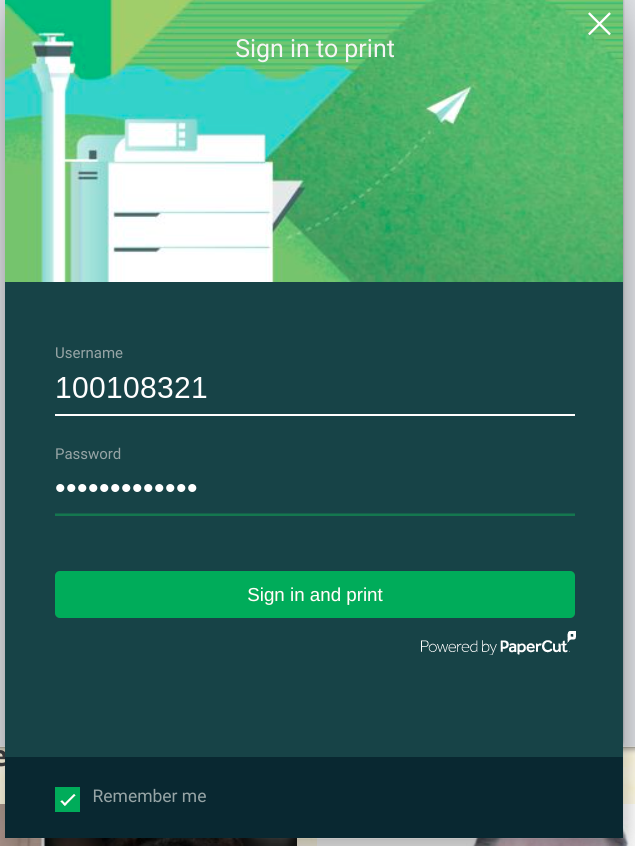
4. You should now be able to print your document from your Chromebook.
